The details of the added junction can be changed using the pen sign shown on the screenshot below.

Whenever the junction was added, it is possible to get the link to the Live Data or the Definition and view the results via API. To get this use the "API" option.

Since the application provides live data, there is a special feature Auto Refresh Data which refreshes the results every minute. However, in the case you want to keep the results for a longer period, you can disable this option.
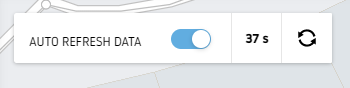
There is an additional feature named Map layers (upper right corner) which allows you to preview the boundary defined in the junction you are currently viewing and the junction approaches of all your previously created junctions.

