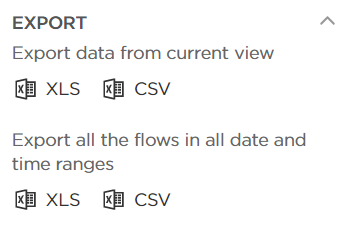If the analysis was calculated properly and accepted on the user’s end, opening it from your “My Reports” list will load a results page.
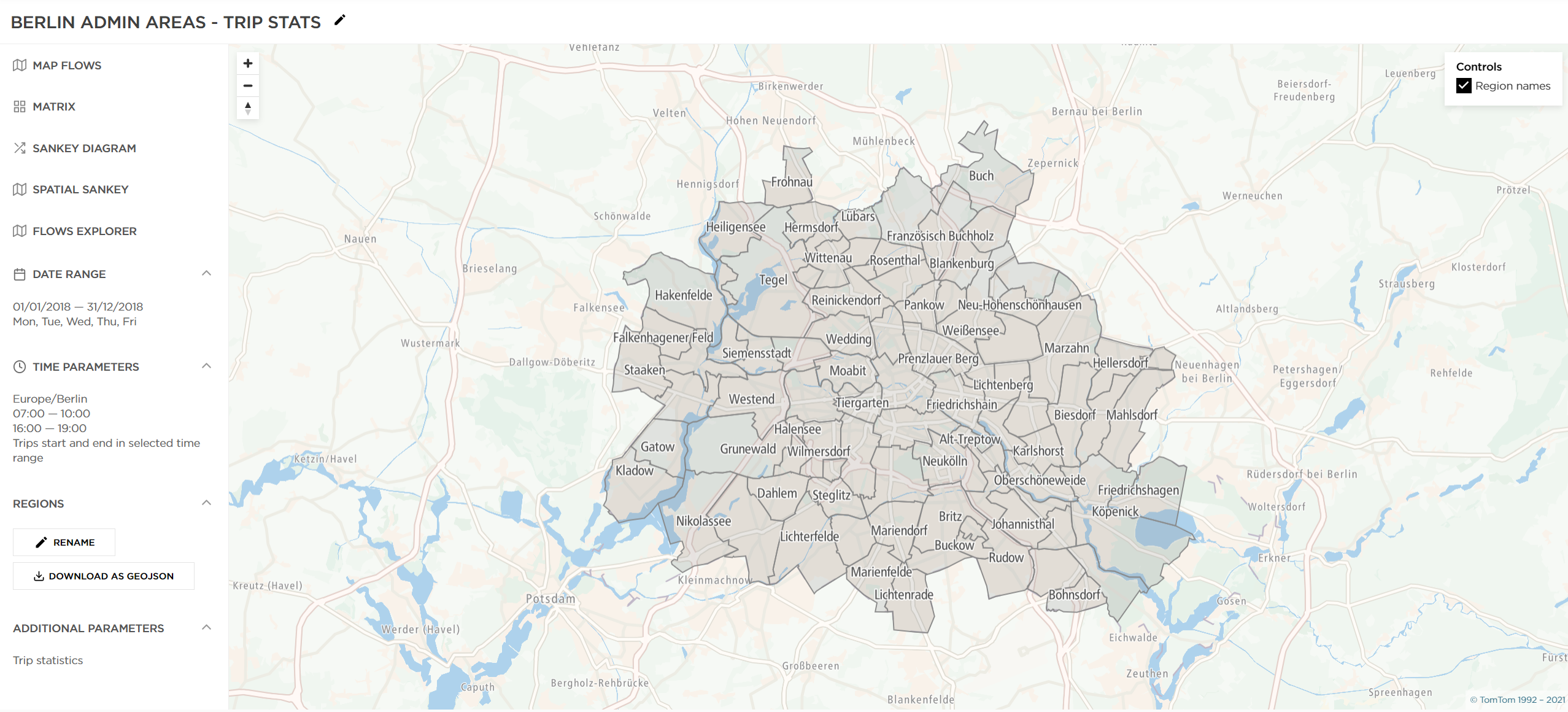
TomTom O/D Analysis offers 5 different methods you can use to review the results. In this chapter we will focus on the second one - Matrix.
This option shows you all the connections between all your defined regions in form of a table.

You can also select which regions you would like to see in the report.
The additional region that is not selected by default is External. Checking this region shows you the number of trips coming from the area outside the selected regions and vice versa, from your regions to outside.

Below you can see a Colored Matrix report results when the External region is checked and visible at the very bottom and on the right side.
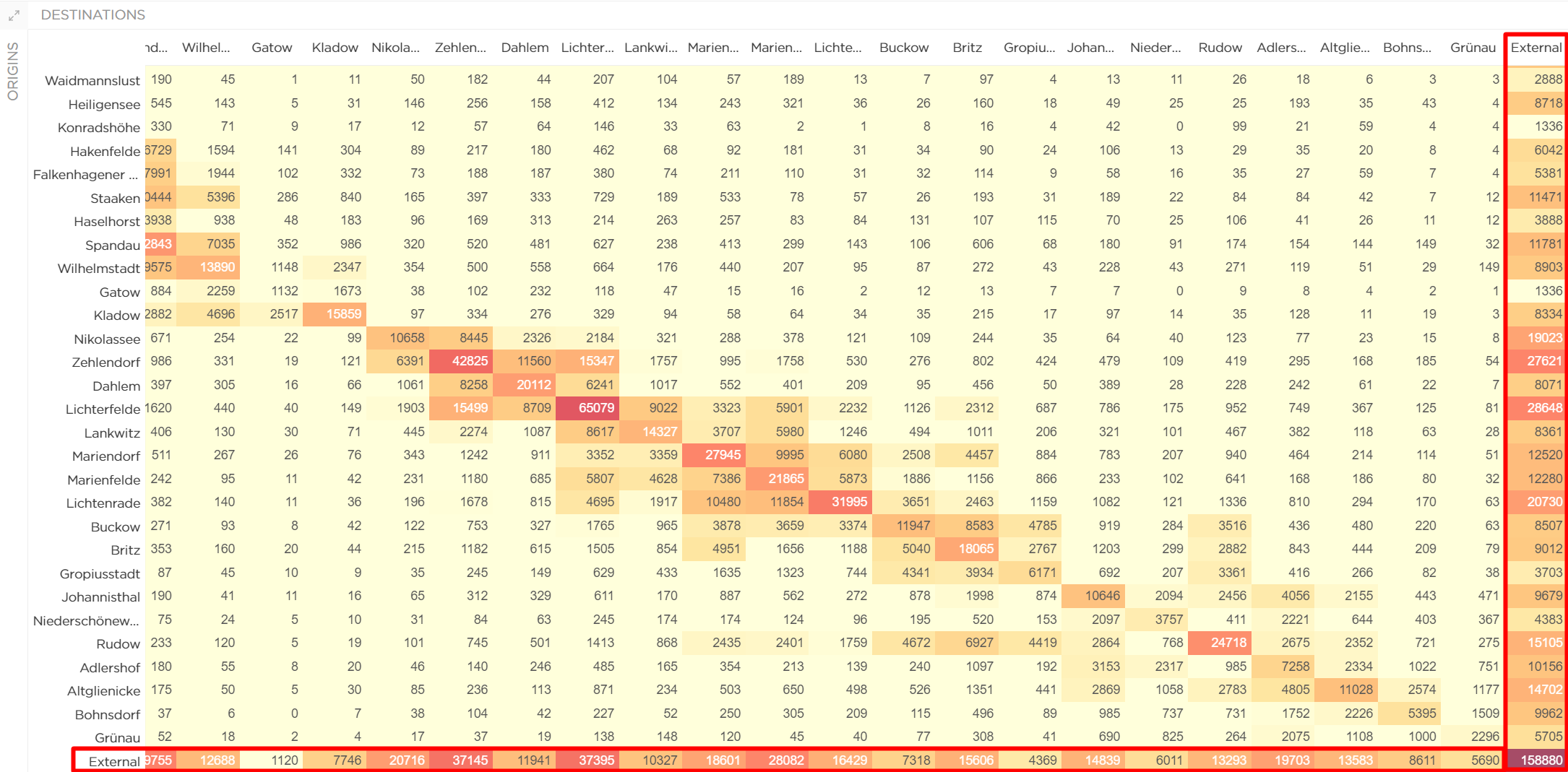
Another option available in the Matrix view is to select the Via region, which means you will see the number of trips between different regions that specifically travelled through the region selected as Via.

The time and the date ranges can be changed on the left side:

The Matrix table results can be downloaded in two file formats: