If the analysis was calculated properly and accepted on the user’s end, opening it from your “My Reports” list will load a results page.

TomTom O/D Analysis offers 5 different methods you can use to review the results. In this chapter we will focus on the first one - Map Flows.

This is an interactive report view that allows you to preview many different scenarios.
There are two ways you can mark given region either as origin or destination:
- using menu on the left side (ADD ORIGIN/ADD DESTINATION);
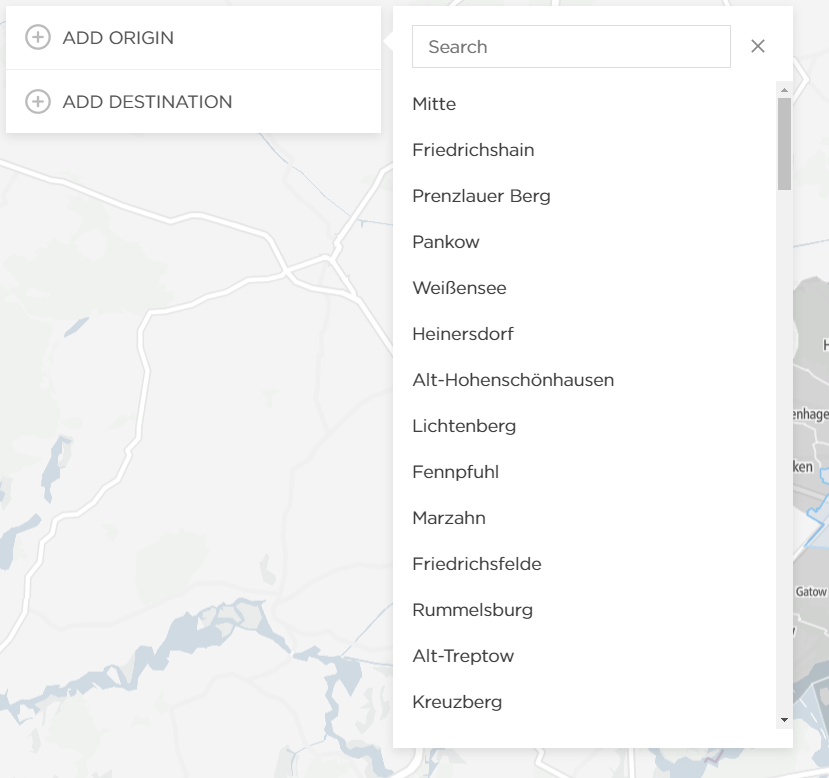
- by clicking on given region and then selecting option;

The example on the screenshot below shows the result for one region selected as Origin (highlighted in grey). All other regions, in this case, became Destination and the outcome shows the distribution of trips in:
- percentage ratio - shown on the map;
- flows ratio - which is shown on the left side;

These results contain additional information when you check Flows/km2 option in the upper right corner. This option takes into consideration the size of the regions and compares it to the number of all the trips.

Another example of viewing the Map Flow results is to:
· select one region as Origin (highlighted in grey);
· select the other one as Destination (highlighted in grey);
All the other regions with the data available will be treated as Via automatically, showing how many vehicles traveled through them on their journey from Origin to the Destination.
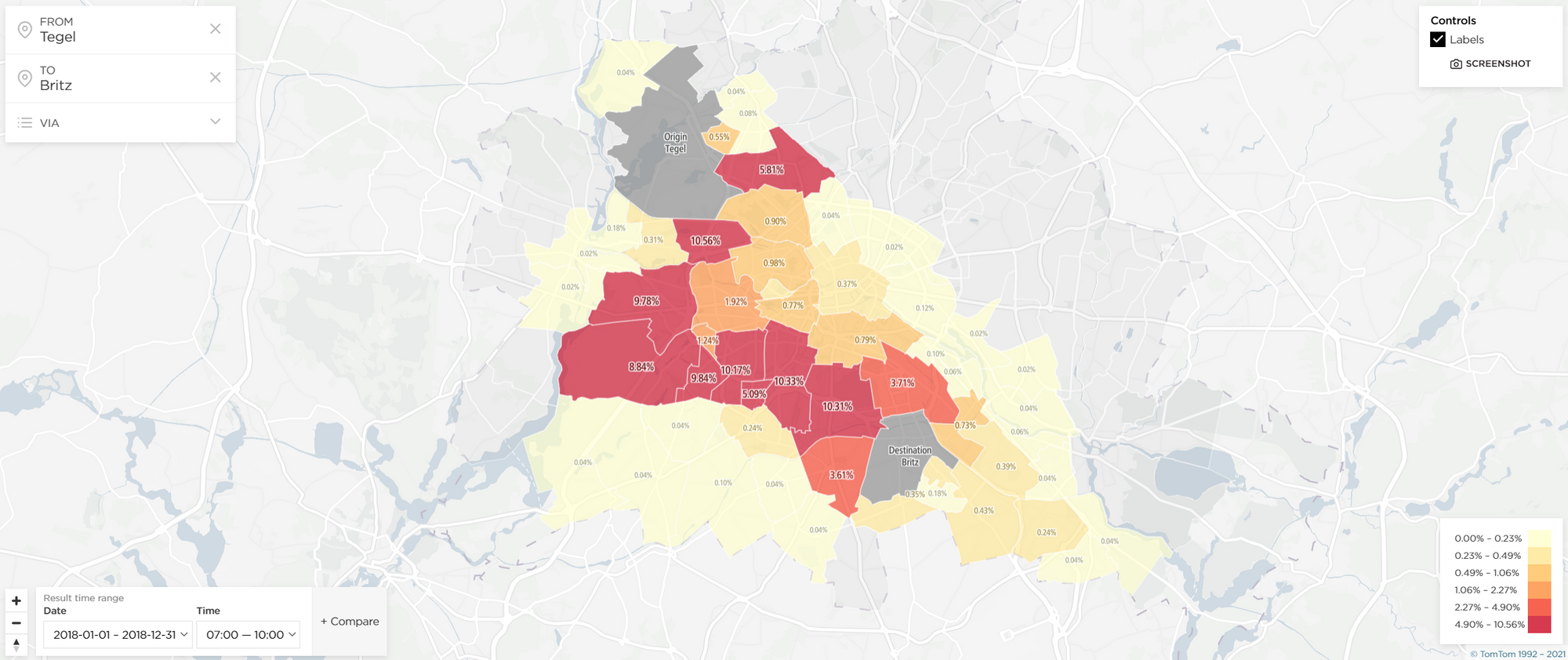
NOTE! There is a possibility to make a screenshot of the analysis available in the upper right corner.

