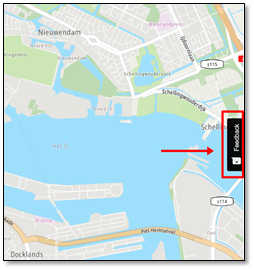This section of the user guide contains useful tips to make Road Event Reporter a convenient and easy to use the tool. Using our features properly and in accordance with this section will help you, other users, and us to maintain the high quality of our services.
1. Check all your sources before publishing an event.
To avoid investigating the root cause of the ‘Rejected’ status and wasting your time, please double check all the possible sources before publishing your input. The most important things to check before adding an event are:
A) Checking a location. It might sometimes turn out, that the location in which you are adding a closure is incorrect. That might cause our systems to reject such an event due to vehicles travelling on the reported route.
B) Verifying the date range. In many cases, the closures are added before potential roadworks take place, which means they are planned into the future thanks to your input in our tool. When a certain date range is set, it is incredibly important to monitor whether the roadworks were not shifted to a different date and adjust the details accordingly.
C) Checking if the location is not already closed. There’s no point wasting time and adding a road closure in case it was already implemented by other users. To see if there are no closures in your location, please use the Traffic Incidents option, located in the Traffic Map Layers section. Thanks to that, you will be able to see the current closures coming from Road Event Reporter or other sources.
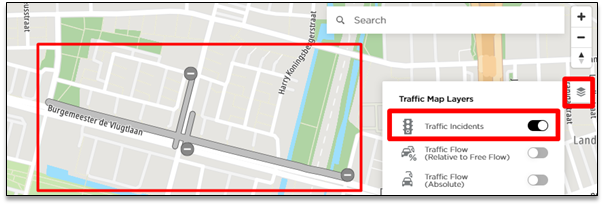
2. Focus on larger roads.
Small roads have fewer vehicles, so they do not influence the traffic conditions in the same way as roads where the traffic is more congested. Because of that, while adding closures, it is important to focus on larger roads first.
3. Create a polygon instead of creating routes for each street separately.
While closing a network of roads, it is much more convenient to use the polygon feature. It will save you some time, especially when it is necessary to act quickly in case of natural disasters. Closing each street individually might turn out to be cumbersome.
The only drawback is that you need to be careful not to close more roads than intended. You can see the impact your polygon has on the road network by using the “Traffic Incidents” map layer.
4. Provide an expiration date to your events.
If the expiration date is left empty and the closure is not valid anymore and our system sees the GPS probes, the event/location should become ‘Rejected’. This might not always be a case. Such closures might remain active even if the closure is no longer present.
5. Only the “Closed” effect will close the road for traffic.
If you want to make sure the road will be completely closed for any potential traffic, please use the “Closed” effect. Other effects are just for informative purposes, to warn drivers about potential events or danger, but won’t prevent the navigation systems to route through such a road.
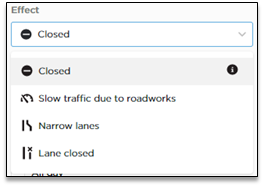
6. Choose the appropriate date range in the ‘Event date range’ filter.
While browsing events in the Road Event Reporter tool, it is crucial to make sure you are viewing the correct date range filter. You might not see the events you are looking for because the ‘Event date range’ filter is set for a different date range than was provided in the event.
This may lead to creating duplicates or the impression that your events disappeared.
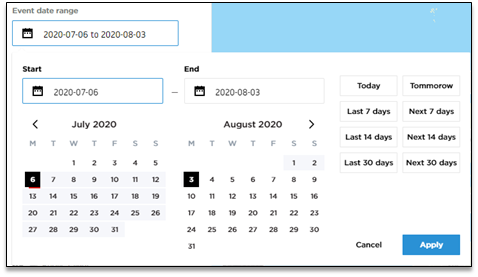
7. Monitor your statuses in ‘Live Traffic Status’.
Keep in mind that the status of the location changes over time, so if you notice it is “rejected”, wait some time before reporting it, as it might change to “accepted” after a while.
To help you monitor your content easier and more convenient, we introduced a dedicated dashboard called "My Work". It contains detailed statistics about your locations in one place so you can frequently verify the status of your events.

You can read more about "My Work" in this section: https://support.move.tomtom.com/road-event-reporter-my-work/
8. Please use the ‘Public note’ field with caution.
The text from this field is visible to our users. If the information brings little of value for the users or you paste links there - we might get customer complaints that it is not accurate and misleading. Instead of this, you can use the “Source URL” field to add your source information.
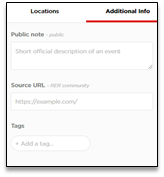
9. It’s not worth closing dead-end streets.
Since dead-end streets are not passable, their influence on the traffic is low. Moreover, the location might not even be accepted by Traffic Fusion Engine.
10. Provide short and easy to understand names for each event/location.
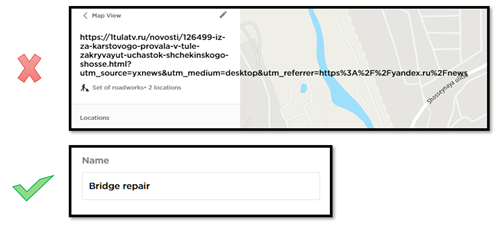
Feedback
If you have any problems with the Road Event Reporter, please contact us directly. Your feedback can either be reported via e-mail to MoveSupport@tomtom.com or by using the Feedback button on the right.