You can select and edit an existing location in three ways:
1. You can find the event/location manually on the map or select the event from the “List of Events” below the map. The list only contains the events that are in the current map view. The event window will pop up on the map and you will be able to either edit the location or edit the whole event.
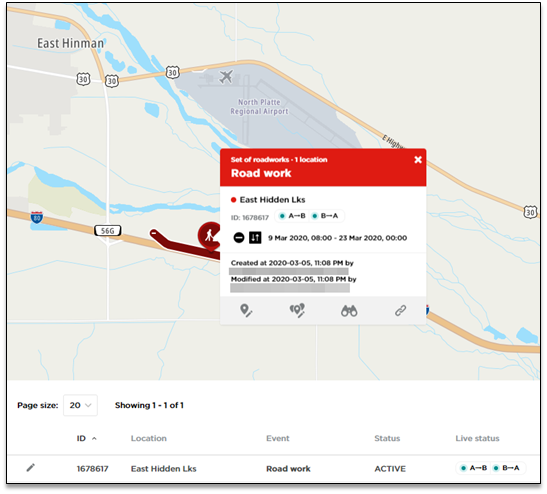
You can also edit the location directly by clicking the edit button on the “List of Events” below.
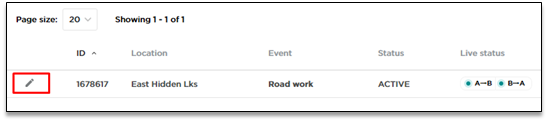
Note! You are able to edit the events/locations created by users from your organization only.
2. You can find the event/location you want to edit by using the Search engine.

Enter the name of the event/location, select the one you are interested in and you will be transferred to it. Then click on the Edit button which will allow you to make changes within the event.
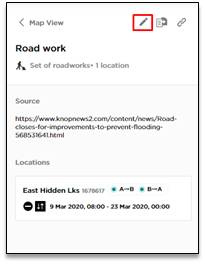
In order to edit the location, you need to unfold the options by clicking the three dots.
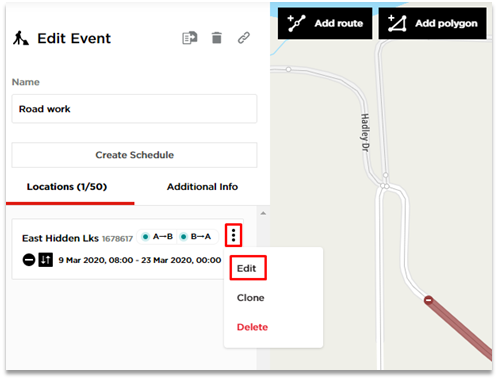
3. Go to “Browser Tab” and search for the event/location you are interested in. You can go to the “Edit section”by clicking on the name.
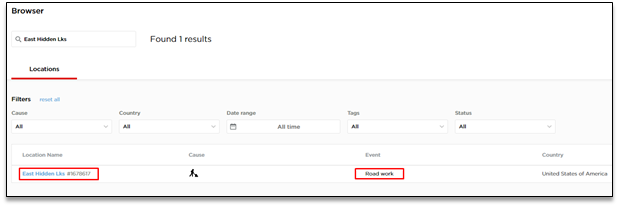
In order to delete a whole event, go to the “Edit Event” section and click the delete button.
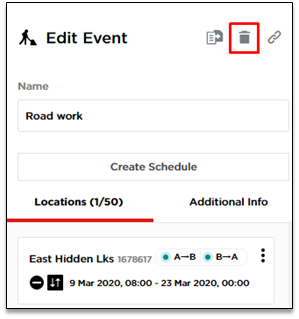
In case you want to delete a location only, unfold the options by clicking the three dots and select “Delete”.
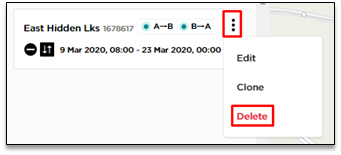
Keep in mind that you always need to save the changes by pressing the “Publish” button.
