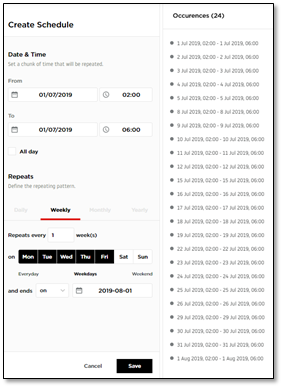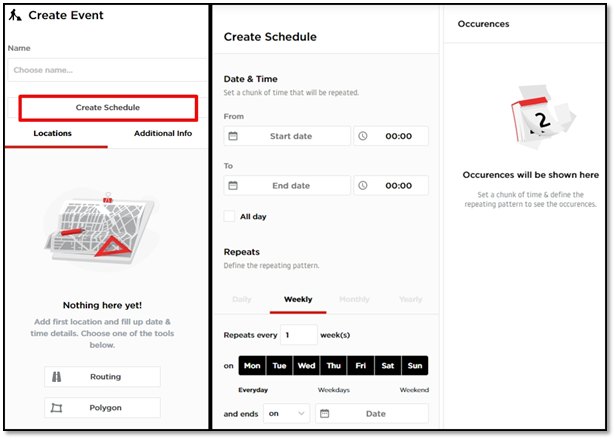
For recurring events you may use the ‘Create Schedule’ option which will allow you to set the specific days and times in case the event repeats.
While using the scheduling feature you need to keep in mind that it is divided into two steps.
In the first section, “Date & Time”, you set up the date range (and time range) of the recurrence itself, not the date of the whole event.
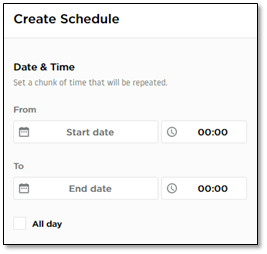
The second section of this feature, “Repeats”, relates to the recurrence and what way you wish it to repeat.
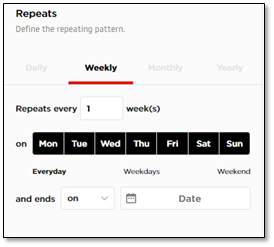
Let’s use two different examples to break it down.
The first example is a recurrence for a road closure which happens only during the weekends, on Saturdays and Sundays, every two weeks from 10:00 PM to 06:00 AM from August 24th until November 18th.
To reflect that in the scheduling feature you will first need to choose the first occurrence date. For this hypothetical closure, it will be Saturday (22:00 – 06:00), August 24th to August 25th.
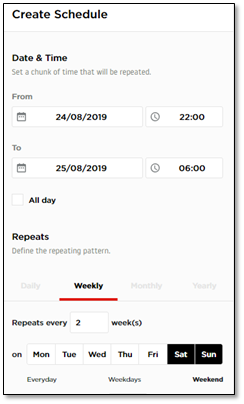
When you already set up the day of the recurrence, you will need to specify its repetition. You can do that in two different ways.
The first one, which is default, allows you to select a specific date when the whole event ends. In this case it is 18th of November 2019.
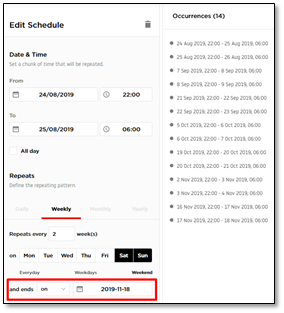
The other option allows you to specify that the schedule will end after a specific number of repeats. You don’t need to calculate them in calendar because adding repeats will also refresh the “Occurrences” list on the right. In this case, it will take 14 repeats.
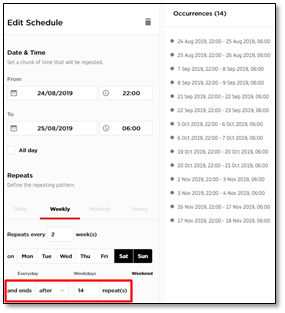
The second example is a recurrence for a road closure which happens from Monday to Friday during the night hours (2:00 AM – 6:00 AM). In this specific case the closure range occurs during one night, so the event day and time value will be set up only for one day, which is a base for all repeats.
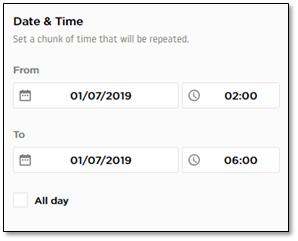
The closure starts on 1st of July and happens from Monday to Friday every week until 1st of August, therefore you need to select these days of the week and either choose that it ends on 2019-08-01 or after 24 repeats.